Grandstream WP820 Administration Guide
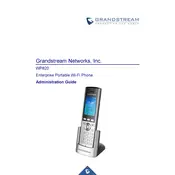
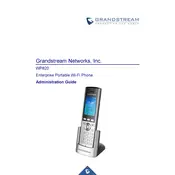
To connect the WP820 to a Wi-Fi network, go to 'Settings' > 'Network' > 'Wi-Fi', then turn on Wi-Fi and select the desired network. Enter the password if required.
Ensure the Wi-Fi network is operational and within range. Reboot the phone and router, and check for correct Wi-Fi credentials. Update the phone's firmware if necessary.
To update the firmware, navigate to 'Settings' > 'System' > 'Upgrade'. Choose the preferred upgrade method, such as HTTP or TFTP, and follow the prompts to complete the upgrade.
The WP820 offers up to 7.5 hours of talk time. To extend battery life, reduce screen brightness, disable unused features like Bluetooth, and close background applications.
To perform a factory reset, go to 'Settings' > 'System' > 'Factory Reset'. Confirm the action when prompted. This will erase all custom settings and data.
Yes, the WP820 supports Bluetooth headsets. Enable Bluetooth in 'Settings' > 'Bluetooth', search for devices, and pair with your headset.
Go to 'Settings' > 'Account' > 'SIP Account', and enter the SIP server details, username, and password provided by your VoIP service provider. Save the configuration.
Ensure a strong Wi-Fi signal and reduce interference from other devices. Check network settings for QoS prioritization, and update firmware if issues persist.
Press the voicemail button on the phone or dial the voicemail access number provided by your service provider. Follow the voice prompts to listen to messages.
Try performing a soft reset by holding down the power button until the phone restarts. If the issue persists, consider a factory reset as a last resort.