Grandstream GVC3210 Administration Guide
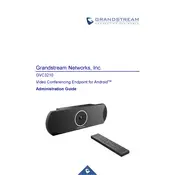
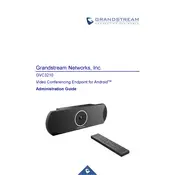
To set up the Grandstream GVC3210, connect it to power and your display via HDMI, then follow the on-screen instructions to complete the initial configuration. Make sure to connect to your network via Ethernet or Wi-Fi for Internet access.
Ensure that the HDMI cable is properly connected between the GVC3210 and the display. Check that the correct HDMI input source is selected on your display. If the issue persists, try using a different HDMI cable or port.
Position the microphones close to the participants and minimize background noise. Adjust the audio settings through the GVC3210 interface, and consider using an external microphone or speaker if needed.
Yes, the GVC3210 supports SIP and H.323 protocols, allowing it to work with various third-party conferencing platforms. Ensure compatibility and proper configuration with your chosen platform.
To update the firmware, navigate to the system settings on the GVC3210, select the firmware update option, and follow the instructions. Make sure the device is connected to the Internet and do not power off during the update process.
Ensure the device is in a well-ventilated area and not exposed to direct sunlight or heat sources. Clean any dust from vents and consider using a cooling pad if needed. If the issue persists, contact support.
To reset the GVC3210, navigate to the system settings, select 'Factory Reset,' and confirm your choice. Be aware that this will erase all custom settings and data on the device.
The GVC3210 supports multiple displays through its HDMI output ports. Connect each display with a separate HDMI cable and configure the display settings in the GVC3210 interface to extend or duplicate the screen.
Change the default administrator password, enable network encryption, and keep the firmware updated. Also, consider setting up a VPN for remote access and regularly review access logs.
Check your network connection and ensure that Ethernet cables are securely connected. If using Wi-Fi, verify that the correct network and password are selected. Restart the device and router if necessary.