Grandstream IPVideoTalk Plan Purchase Guide
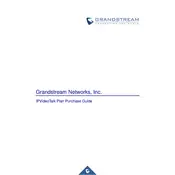
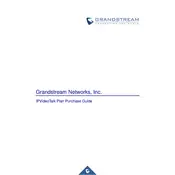
To set up your Grandstream IPVideoTalk Conferencing System, connect the device to your network and power source. Access the web configuration interface via your web browser using the device's IP address. Follow the setup wizard to configure your account and preferences. Ensure that your firmware is up to date for optimal performance.
First, check your network cables and ensure they are securely connected. Next, verify that your network settings (such as IP address and DNS) are correctly configured. Restart the device and your router if necessary. If the issue persists, consult the user manual for specific troubleshooting steps or contact support.
Access the device's web configuration interface and navigate to the firmware update section. You can check for available updates and install them directly from the interface. Alternatively, you can download the firmware from Grandstream’s website and upload it manually. Always back up your settings before updating.
Regularly update the firmware to ensure the system is secure and functioning optimally. Conduct routine checks on network connections and device settings. Clean the device surfaces and ensure the environment is dust-free to prevent overheating. Schedule regular testing of the system to identify any potential issues early.
Poor audio quality can result from network bandwidth issues, incorrect configuration settings, or hardware problems. Ensure that your network can handle the call's bandwidth requirements. Check microphone and speaker settings, and ensure no other applications are consuming excessive bandwidth.
Log into your IPVideoTalk account via the web portal. Navigate to the 'Schedule' section, fill in the required details such as date, time, and participants, and click 'Schedule'. You can also send out invitations to participants directly from the portal.
Yes, IPVideoTalk allows you to record meetings. During a meeting, you can start recording by selecting the record option on the interface. Recordings are saved to the cloud and can be accessed and downloaded from your account dashboard after the meeting.
Check the camera connections and ensure they are secure. Verify that the correct video input settings are selected in the interface. Test the camera on another device if possible to rule out hardware failure. Restart the system if needed and ensure your software is up to date.
IPVideoTalk can be integrated with various collaboration tools through APIs and plugins. Check the Grandstream website for available integrations. Follow the provided instructions to connect IPVideoTalk with tools like Google Calendar or Microsoft Outlook for streamlined scheduling and notifications.
Yes, IPVideoTalk supports simultaneous access across multiple devices. Ensure each device is logged into the same IPVideoTalk account. This allows for flexible participation in meetings using different devices, such as laptops, tablets, or smartphones.