Grandstream WP810 Administration Guide
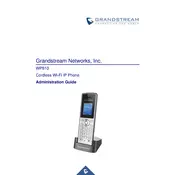
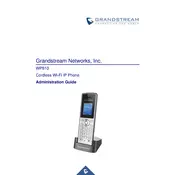
To connect your Grandstream WP810 to a Wi-Fi network, press the 'Menu' button, navigate to 'Settings', then 'Wi-Fi'. Select 'Scan', choose your network from the list, and enter the password if required.
Ensure that the charger is properly connected to both the phone and the power source. Check for any damage to the charging cable or port. If the problem persists, try using a different charger.
To factory reset the WP810, go to 'Menu', then 'Settings', select 'Advanced Settings', and choose 'Factory Reset'. You will need to enter the administrator password to proceed.
The Grandstream WP810 offers up to 6 hours of talk time and up to 120 hours of standby time on a full charge.
To update the firmware, access the phone's web interface, navigate to 'Maintenance', then 'Upgrade'. Enter the firmware server path and select 'Start'. Ensure the phone remains connected to Wi-Fi during the update.
Poor call quality can be due to weak Wi-Fi signal, network congestion, or interference. Try moving closer to the Wi-Fi router, reducing network load, or switching to a less congested Wi-Fi channel.
During a call, press the 'Options' button, select 'Transfer', enter the number you wish to transfer the call to, and press 'Send'.
No, the Grandstream WP810 does not support Bluetooth connectivity. However, you can use a wired headset via the 3.5mm audio jack.
To adjust the ringtone volume, press the 'Volume' button on the side of the phone while the phone is idle. Use the up or down buttons to set your preferred volume level.
The Grandstream WP810 supports Wi-Fi standards 802.11a/b/g/n with dual-band 2.4GHz and 5GHz connectivity.