Grandstream GVC Remote Control Client Android Quick Start Guide
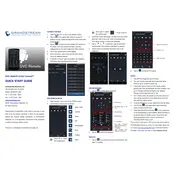
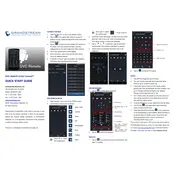
You can install the Grandstream GVC Remote Control Client by visiting the Google Play Store on your Android device. Search for "Grandstream GVC Remote Control Client" and tap on the "Install" button to download and install the app.
To connect the app to a GVC device, ensure both your Android device and the GVC device are on the same network. Open the app, enter the IP address of the GVC device, and tap "Connect." You may need to enter the device password for successful connection.
Check that both devices are on the same network and that the IP address entered is correct. Ensure that the GVC device is powered on and that network settings allow communication. Restart both devices and try connecting again.
Yes, the Grandstream GVC Remote Control Client allows you to schedule meetings. Navigate to the scheduling section within the app, enter the meeting details, and save the schedule. Ensure your GVC device is linked to a calendar service for full functionality.
To update the app, open the Google Play Store, go to "My apps & games," and check for updates. If an update is available for the Grandstream GVC Remote Control Client, tap "Update" to install the latest version.
The app offers features such as real-time camera control, call management, volume adjustment, and meeting scheduling. It also allows you to manage participants and share content during video conferences.
Yes, you can use the app over a VPN connection. Ensure your Android device is connected to the VPN, and the GVC device is accessible through the VPN. Enter the correct IP address and credentials to connect.
Check the audio settings on both your Android device and the GVC device. Ensure the volume is turned up and not muted. Verify network quality and consider switching networks if issues persist. Restarting both devices may also help.
Try clearing the app's cache and data through the Android settings. If the problem persists, uninstall and reinstall the app. Ensure your Android OS is up to date and check for any system updates that might resolve compatibility issues.
Secure your meetings by using strong passwords and enabling waiting room features. Regularly update the app and your GVC device firmware. Avoid sharing meeting links in public forums and monitor participant activity during meetings.