Etrovision N76Q-M Data Sheet
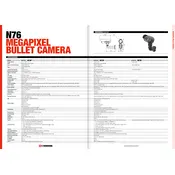
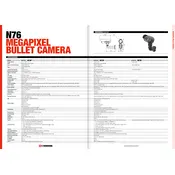
To set up the Etrovision N76Q-M Camera, connect the camera to a power source and your network. Use the included software to discover the camera on your network, then access the camera's web interface to configure the network settings, set the password, and adjust image settings as needed.
Ensure the network cable is securely connected and the network settings are correct. Check for IP address conflicts and ensure your router's DHCP settings are correctly configured. Restart both the camera and the router to refresh the connection.
To reset the camera to factory settings, locate the reset button on the device. Press and hold the button for about 10 seconds until the camera restarts. This will reset all settings to their defaults.
Regularly clean the camera lens and housing with a soft cloth to remove dust and debris. Check for firmware updates from the manufacturer and apply them as necessary to ensure optimal performance and security.
Download the latest firmware from the Etrovision website. Access the camera's web interface, navigate to the firmware update section, and upload the firmware file. Follow the on-screen instructions to complete the update.
Check the camera lens for dirt or damage, and clean it if necessary. Adjust the camera's focus and exposure settings via the web interface. Ensure the camera is positioned correctly and that no obstructions are affecting the view.
Access the camera's web interface and navigate to the motion detection settings. Define the areas you want to monitor, adjust sensitivity levels, and configure notification settings to alert you when motion is detected.
Ensure the camera is installed in a well-ventilated area and not exposed to direct sunlight. Check for any firmware issues that might cause overheating and update if necessary. Contact support if the problem persists.
Yes, the Etrovision N76Q-M supports ONVIF standards, allowing integration with various third-party software solutions for enhanced video management and functionality.
Change the default password immediately after setup. Regularly update the camera's firmware. Use strong, unique passwords and enable network encryption to prevent unauthorized access.