Etrovision N56A-BL Data Sheet
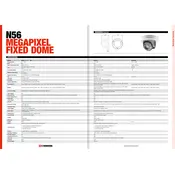
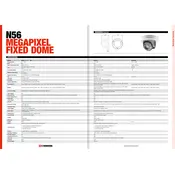
To access the web interface, connect the camera to your network, open a web browser, and enter the camera's IP address. Log in using the default credentials provided in the user manual.
Check the power supply connection and ensure it is securely connected. Verify that the power adapter is functional by testing it with another compatible device.
Locate the reset button on the camera, press and hold it for 10 seconds while the camera is powered on. This will restore the camera to factory settings.
Log into the camera's web interface, navigate to the 'Events' or 'Motion Detection' section, and adjust the sensitivity and area settings according to your needs.
Regularly clean the camera lens with a soft, lint-free cloth and a gentle lens cleaner to remove dust and smudges. Avoid using harsh chemicals.
Download the latest firmware from the manufacturer's website, access the camera's web interface, and upload the firmware file through the 'Firmware Upgrade' section.
Ensure that the storage device is properly connected and has enough space. Check the recording schedule settings and make sure the camera is configured to record during the desired times.
Yes, the camera supports ONVIF, which allows it to be integrated with many third-party security systems. Refer to your system's integration guide for detailed instructions.
Adjust the focus ring on the camera lens to sharpen the image. If the issue persists, check for any dirt or smudges on the lens and clean it as needed.
Set up port forwarding on your router to allow external access to the camera. Use a dynamic DNS service if your ISP provides a dynamic IP address.