Etrovision N50A-B C Data Sheet
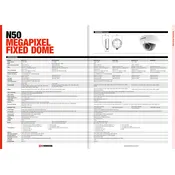
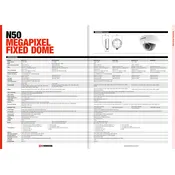
To perform a factory reset, locate the reset button on the camera, press and hold it for 10 seconds, then release. The camera will reboot and return to factory settings.
Ensure the Ethernet cable is securely connected, check the network settings, and verify that the router or switch is functioning. Restart the camera and network equipment if necessary.
Download the latest firmware from the Etrovision website. Access the camera's web interface, go to the Maintenance section, and upload the firmware file to update.
Use a microfiber cloth to gently wipe the lens. Avoid using harsh chemicals or abrasive materials that could scratch the lens.
Access the camera's web interface, navigate to the Motion Detection settings, and configure the detection zones and sensitivity to suit your needs.
Check if the lens is clean, adjust the focus manually if available, and ensure that the camera is securely mounted to avoid vibrations.
Set up port forwarding on your router for the camera's IP address and port. Use a dynamic DNS service if your ISP provides a dynamic IP address.
The camera requires a 12V DC power supply. Ensure the power adapter is compatible with this voltage and current rating.
Refer to the camera's ONVIF compliance and use the VMS's device discovery feature to add the camera. Input the correct login credentials and IP address.
Check the camera's physical condition monthly, clean the lens as needed, and verify software updates quarterly to ensure optimal performance.