Etrovision N75 Data Sheet
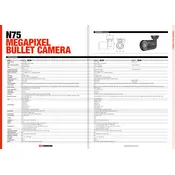
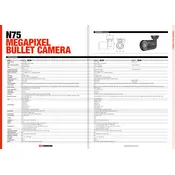
To set up the Etrovision N75 camera, connect it to your network via Ethernet or WiFi. Use the Etrovision camera utility software to detect the camera on your network, and follow the on-screen instructions to configure network settings and camera preferences.
To reset the camera, locate the reset button on the camera body. Press and hold the button for about 10 seconds until the camera reboots. This will restore the camera to its factory default settings.
Ensure that the WiFi credentials are correct and that the camera is within range of your wireless router. Check for any network interference and try restarting both the router and the camera. If issues persist, consider updating the camera firmware or consulting the user manual.
To access the live feed remotely, configure port forwarding on your router to direct traffic to the camera's IP address. Use the Etrovision mobile app or enter the camera's public IP and port number in a web browser. Ensure remote access is enabled in the camera settings.
Regularly clean the camera lens with a soft cloth to ensure clear image quality. Check for firmware updates periodically and apply them to enhance performance and security. Inspect and secure all cable connections and ensure the camera is mounted securely.
Check the camera lens for dirt or smudges and clean if necessary. Ensure proper lighting conditions and adjust the camera settings such as brightness and contrast. Verify that the camera is streaming at the correct resolution and bitrate.
Ensure the SD card is properly inserted and formatted in the correct file system. Check the camera settings to confirm that recording to the SD card is enabled. If the card is full, transfer or delete files to free up space.
Access the camera's web interface and navigate to the motion detection settings. Define the detection area and sensitivity levels. Save the settings and test the configuration to ensure motion events are recorded or trigger alerts as desired.
Yes, the Etrovision N75 camera supports ONVIF and RTSP protocols, allowing integration with various third-party surveillance software and platforms. Ensure compatibility by checking the software's supported device list.
Download the latest firmware from the Etrovision website. Access the camera's web interface, navigate to the firmware update section, and upload the new firmware file. Follow the on-screen instructions to complete the update process.