Etrovision N50 Data Sheet
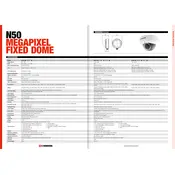
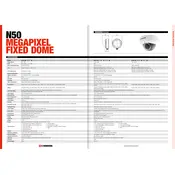
To reset the Etrovision N50 camera to its factory settings, locate the reset button on the device. Press and hold the reset button for about 10 seconds until the status LED blinks, indicating the reset process is complete.
Ensure that the Ethernet cable is securely connected and check the network settings in the camera's web interface. Verify that the IP address is correctly assigned and that the network is functioning properly.
To access the live feed remotely, configure port forwarding on your router for the camera's IP address. Use the camera's mobile app or web interface to enter the public IP address followed by the port number.
Regularly clean the camera lens and housing with a soft cloth to prevent dust and dirt buildup. Check for firmware updates periodically and ensure the camera is securely mounted and cables are in good condition.
Download the latest firmware from the Etrovision website. Log into the camera's web interface, navigate to the firmware update section, and upload the downloaded file. Follow the on-screen instructions to complete the update.
Check the camera settings to ensure the resolution and bitrate are set to the desired levels. Verify that the lens is clean and free of obstructions. Adjust the camera's focus and positioning if necessary.
Ensure that the infrared (IR) LEDs are clean and functioning properly. Adjust the camera's IR sensitivity settings in the web interface, and consider installing additional external lighting if necessary.
Check for network interference and ensure the camera is within range of the router. Update the camera's firmware and router firmware to the latest versions. Consider using a wired connection for more stability.
Access the camera's web interface and go to the motion detection settings. Define the detection area and sensitivity levels, and configure alerts or recording actions to be triggered by motion events.
Log into the camera's web interface and navigate to the image orientation settings. Use the flip or rotate options to correct the image orientation. Ensure the camera is mounted correctly.