Etrovision N51A-B C Data Sheet
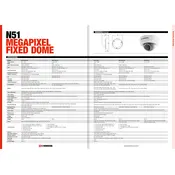
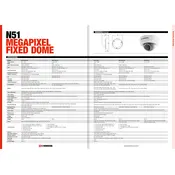
To perform a factory reset, locate the reset button on the camera. Press and hold the button for 10 seconds until the camera restarts. This will restore all settings to their default values.
The camera supports static IP configuration, DHCP, and can be set up using a dynamic DNS service. Access the network settings via the camera's web interface under the Network Configuration tab.
Download the latest firmware from the Etrovision website. Log in to the camera's web interface, navigate to the Firmware Update section, and upload the downloaded file. Follow the on-screen instructions to complete the update.
First, ensure that the camera is properly connected to the network. Check your browser settings to make sure that plugins or security settings are not blocking the video stream. Try accessing the interface using a different browser or device.
Log in to the camera's web interface and navigate to the Motion Detection settings. Define the areas you want to monitor by drawing on the preview screen, adjust sensitivity levels, and save the configuration.
Yes, the camera is compatible with many third-party video management systems through ONVIF standards. Ensure the VMS supports ONVIF and follow the software's instructions to add the camera.
Regularly clean the camera lens and housing to prevent dust accumulation. Check the network connections and power supply. Update the firmware periodically to ensure the latest features and security patches.
Ensure that the IR LEDs are clean and unobstructed. Adjust the IR sensitivity and range settings in the camera's web interface. Consider installing additional external IR illuminators if necessary.
Access the camera's web interface and navigate to the Event Management section. Configure the SMTP server settings with your email provider's details, and enable email notifications for motion detection events.
Set up port forwarding on your router to forward HTTP and RTSP ports to the camera's local IP address. Use a dynamic DNS service if your public IP address changes frequently, and access the camera via the DDNS hostname.