Etrovision N23 Data Sheet
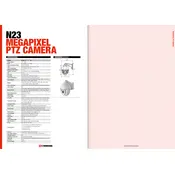
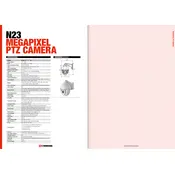
To set up the Etrovision N23 Camera, connect it to the network using an Ethernet cable, power it on using the provided adapter, and access the camera's web interface via its IP address using a web browser. Follow the setup wizard to configure the basic settings.
Ensure the Ethernet cable is properly connected and the network is active. Check the camera's IP settings and make sure there are no IP conflicts. Restart the camera and the router if necessary.
Locate the reset button on the camera, press and hold it for about 10 seconds until the camera restarts. This will reset all settings to factory defaults.
Regularly clean the camera lens with a soft, dry cloth, check for firmware updates, and inspect cables and connections for wear or damage.
Ensure the camera is set up for remote access by configuring port forwarding on your router. Use the camera's mobile app or web interface to view the live feed using the external IP address.
Check the network bandwidth and reduce the camera's resolution or frame rate if necessary. Ensure the camera's firmware is up-to-date and that there are no obstructions affecting the signal.
Access the camera's web interface, navigate to the motion detection settings, and define the areas and sensitivity levels for motion detection. Enable notifications if needed.
Check the storage settings to ensure there is sufficient space and that the recording schedule is correctly configured. Verify that the SD card (if used) is properly inserted and formatted.
Yes, the Etrovision N23 Camera supports ONVIF and RTSP protocols, allowing integration with compatible NVRs and other security systems.
Ensure the infrared LEDs are clean and unobstructed. Adjust the camera's position to avoid glare from nearby objects and ensure the area is within the effective range of the camera's night vision.