Etrovision N73F Data Sheet
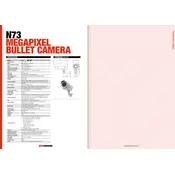
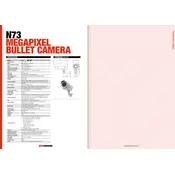
To reset the Etrovision N73F Camera to factory settings, press and hold the reset button located on the camera for 10 seconds until the status LED blinks. This will restore the default factory settings.
The default IP address of the Etrovision N73F Camera is typically 192.168.1.100. Ensure your network is on the same subnet to access the camera.
To update the firmware, download the latest firmware version from Etrovision's website. Access the camera's web interface, navigate to the maintenance section, and upload the firmware file. Follow the on-screen instructions to complete the update.
First, ensure that the power supply is properly connected and functioning. Check for any loose connections or damaged cables. If using PoE, verify that the PoE switch or injector is operational.
To configure motion detection, access the camera's web interface, go to the event settings, and enable motion detection. Define the detection area and sensitivity according to your requirements. Save the settings to activate motion detection.
Regularly clean the camera lens with a soft cloth to prevent dust accumulation. Check and update firmware periodically. Ensure that the camera housing is intact and protect it from harsh weather conditions if installed outdoors.
To access the camera remotely, ensure it is connected to the internet. Set up port forwarding on your router to the camera's IP. Use the camera's external IP address and port number to access it from a remote location. Consider using a dynamic DNS service for easier access.
Check if the camera lens is clean and free of obstructions. Adjust the focus ring if available. Verify that the camera settings for resolution and bit rate are configured appropriately for your needs.
Ensure the NVR supports ONVIF protocol. Add the camera to the NVR by entering its IP address, username, and password. Follow the NVR’s instructions for device addition and configuration.
If you forget the login credentials, you will need to reset the camera to factory settings using the reset button. This will restore the default username and password.