Etrovision N71A-C D Data Sheet
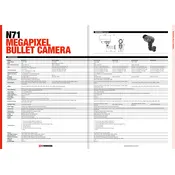
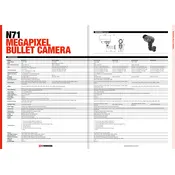
To reset the Etrovision N71A-C D Camera to factory settings, press and hold the reset button located at the back of the camera for 10 seconds. Release the button and wait for the camera to reboot. This will restore the default settings.
You can use the Etrovision CMS software or any ONVIF-compliant video management software to view the live feed from the N71A-C D Camera.
To update the firmware, download the latest firmware package from the Etrovision website. Access the camera's web interface, navigate to the firmware update section, and upload the downloaded firmware file. Follow the on-screen instructions to complete the update.
Ensure that the power supply is correctly connected and functioning. Check the power adapter and cable for any damage. If the camera still does not power on, try using a different power outlet or adapter.
Ensure that the infrared (IR) LEDs are not obstructed and the IR cut filter is functioning correctly. Additionally, reduce any ambient light that might be interfering with the IR illumination.
Yes, you can access the camera remotely by configuring port forwarding on your router and using a static IP address or dynamic DNS service. Log in to the camera's web interface using the public IP address to view the feed remotely.
To adjust the focus, access the camera's web interface and navigate to the focus settings. Use the on-screen controls to adjust the focus until the image is clear.
Choppy video can result from insufficient network bandwidth or high network traffic. Ensure your network can handle the data rate of the video stream. You may also lower the video resolution or frame rate in the camera settings to improve performance.
Access the camera's web interface, navigate to the motion detection settings, and define the areas to monitor. Adjust the sensitivity and save the settings to enable motion detection.
Verify that the storage device is connected and has enough space. Check the recording schedule and ensure that recording is enabled. Review the camera's settings to confirm that the correct storage path is configured.