Etrovision N71 Data Sheet
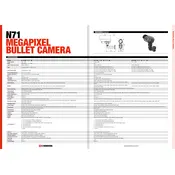
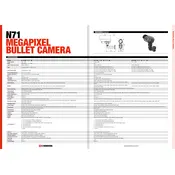
To reset the Etrovision N71 camera to factory settings, locate the reset button on the camera. Press and hold the button for about 10 seconds until the camera restarts. This will restore factory settings.
Ensure that the Ethernet cable is securely connected and that the camera is powered on. Check the network settings in the camera's web interface and verify that the IP address is correctly configured. Restart the camera and the router if necessary.
To access the camera's web interface, open a web browser and enter the camera's IP address in the address bar. Log in using the default username and password if you haven't changed them.
Regularly clean the camera's lens and housing with a soft, dry cloth. Ensure that the camera's firmware is up to date and perform periodic checks on network connections and power supply.
Download the latest firmware from the Etrovision website. Access the camera's web interface, navigate to the firmware update section, and upload the new firmware file. Follow the on-screen instructions to complete the update.
Log into the camera's web interface, go to the motion detection settings, and define the areas where motion should be detected. Adjust sensitivity levels and configure alerts if necessary. Save the settings to activate motion detection.
Check if the lens is clean and free from obstructions. Adjust the focus settings in the web interface and ensure that the camera resolution settings are optimized for your needs.
Ensure the NVR supports the ONVIF protocol. Add the camera to the NVR using its IP address and configure the appropriate protocol settings. Consult both the camera and NVR manuals for detailed integration instructions.
Ensure adequate ventilation around the camera and remove any sources of heat nearby. Check if the camera is operating within the recommended temperature range specified in the user manual.
Set up port forwarding on your router to direct external traffic to the camera's IP address. Use a dynamic DNS service if your ISP provides a dynamic IP. Access the camera remotely by entering the external IP address or DDNS hostname in a web browser.