Etrovision N51F-F Data Sheet
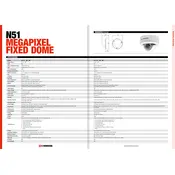
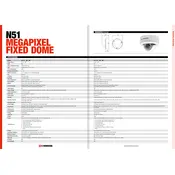
To reset the Etrovision N51F-F Camera to factory settings, locate the reset button usually found on the back panel of the camera. Press and hold the button for 10 seconds until the camera restarts. This will restore the camera to its default settings.
To configure motion detection, access the camera’s web interface. Navigate to the 'Settings' menu, then select 'Event' followed by 'Motion Detection.' Adjust the sensitivity and area settings according to your needs and save the changes.
To update the firmware, download the latest firmware file from the Etrovision website. Log into the camera's web interface, go to 'Maintenance,' and select 'Firmware Upgrade.' Upload the downloaded file and follow the on-screen instructions to complete the update.
First, check the network cable and ensure it is securely connected. Verify that the camera's IP address is correctly configured. If using DHCP, make sure the DHCP server is active. Restart the camera and network equipment if necessary.
To access the camera remotely, configure port forwarding on your router to the camera's IP address. Use the camera's external IP address and designated port number to log in from a remote location. Ensure that remote access is enabled in the camera settings.
Regular maintenance includes cleaning the camera lens, checking cable connections, updating firmware, and reviewing the camera’s settings for optimal performance. Perform these checks monthly to ensure the camera functions correctly.
Night vision is typically automatic. However, ensure that the 'Day/Night Mode' is set to 'Auto' in the camera settings. This allows the camera to switch to infrared mode in low-light conditions.
Yes, the Etrovision N51F-F Camera supports ONVIF protocol, allowing integration with various third-party systems. Check compatibility with your system and configure the camera using the ONVIF settings in the web interface.
The Etrovision N51F-F Camera supports H.264, MPEG-4, and MJPEG video compression formats. You can select the desired format in the camera’s video settings menu.
To optimize video quality, adjust the resolution, frame rate, and bitrate settings in the camera’s video configuration menu. Ensure adequate lighting and a stable network connection for the best results.