Etrovision N50F-F Data Sheet
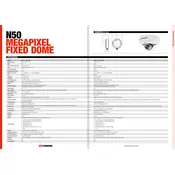
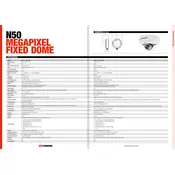
To reset the Etrovision N50F-F Camera to factory settings, locate the reset button on the camera. Press and hold the button for about 10 seconds until the camera reboots. This will restore the camera to its default factory settings.
To update the firmware, download the latest firmware from the Etrovision website. Access the camera's web interface, navigate to the Maintenance section, select 'Firmware Upgrade', and upload the downloaded file. Follow the on-screen instructions to complete the update.
Connect the camera to your network, open a web browser, and enter the camera's IP address. Log in using the default credentials (admin/admin), unless they have been changed.
Check the network cable and connections, ensure the camera is powered, and verify that the IP address is correctly configured. If issues persist, reset the camera to factory settings and try again.
Access the camera's web interface, navigate to the 'Video & Audio' settings, and select 'Motion Detection'. Define the detection areas and sensitivity levels as per your requirements. Save the settings to activate motion detection.
Ensure the camera is connected to the internet, configure port forwarding on your router for the camera's IP address, and use a dynamic DNS service if necessary. Access the camera remotely using the public IP address or DDNS hostname.
Go to the camera's web interface, select 'System' settings, and navigate to 'Reboot Schedule'. Choose the desired frequency and time for the reboot and save your settings.
Check the camera lens for dirt or smudges and clean it carefully. Adjust the focus settings in the camera's web interface under 'Video & Audio' settings. Ensure proper lighting conditions for optimal video quality.
In the camera's web interface, go to 'Event' settings, then 'Email'. Enter your SMTP server details, along with the sender and recipient email addresses. Set the conditions under which alerts should be sent, and save the configuration.
Access the camera's web interface and navigate to 'Video & Audio' settings. Here, you can adjust parameters like resolution, frame rate, and bitrate to optimize the image quality according to your needs.