Etrovision N26Q-18 Data Sheet
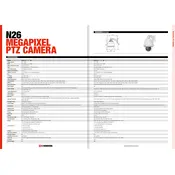
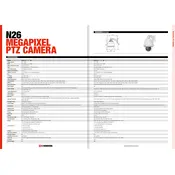
To perform a factory reset, locate the reset button on the camera. Press and hold the button for 10 seconds until the camera restarts. This will restore all settings to their factory defaults.
Access the camera's web interface and navigate to the 'Event' section. Select 'Motion Detection' and configure the sensitivity and detection area according to your requirements. Save the settings to enable motion detection.
Download the latest firmware from the Etrovision website. Log in to the camera's web interface, go to the 'Maintenance' section, select 'Firmware Update', and upload the firmware file. Follow the on-screen instructions to complete the update.
Check the network cable and ensure it is securely connected. Verify that the camera's network settings are correct. If the problem persists, try rebooting the camera and the router.
To adjust the focus, access the camera's lens manually by rotating the focus ring until the image appears sharp. Alternatively, use the camera's web interface to adjust the focus digitally if supported.
Yes, the N26Q-18 Camera supports ONVIF protocol, allowing it to be integrated with most third-party NVR systems that are ONVIF compliant.
Regularly clean the camera lens with a soft, dry cloth to ensure clear image quality. Check the camera mount and connections periodically to ensure they are secure. Update the firmware as new versions are released for optimal performance.
Ensure that the infrared LEDs are clean and unobstructed. Adjust the camera's position to avoid direct light sources that may affect night vision. Consider adding external IR illuminators if additional lighting is needed.
Change the default login credentials, enable HTTPS for secure communication, and ensure the camera's firmware is up-to-date to protect against vulnerabilities. Consider setting up IP filtering to restrict access to authorized IP addresses only.
Log in to the camera's web interface and navigate to the 'Event' section. Configure the SMTP settings with your email provider's details, then set the conditions under which alerts should be sent, such as motion detection events.