Etrovision N22Q-10 Data Sheet
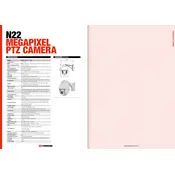
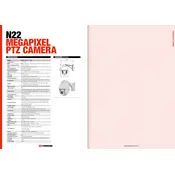
To perform a factory reset on the Etrovision N22Q-10 Camera, press and hold the reset button located on the camera for about 10 seconds until the status LED blinks. This will restore the default settings.
Ensure the camera is powered on and connected to the network. Check the Ethernet cable and port. Verify IP address settings and ensure there are no IP address conflicts. Check firewall settings that might block the camera's connection.
Download the latest firmware from the Etrovision website. Access the camera's web interface, navigate to the firmware update section, and upload the firmware file. Follow the on-screen instructions to complete the update.
Regularly clean the camera lens with a soft, dry cloth. Check for firmware updates and apply them as needed. Inspect and secure all connections and cables. Test the camera's functionality periodically to ensure it's working correctly.
Access the camera's web interface, navigate to the motion detection settings, and enable motion detection. Adjust the sensitivity and select the areas of the frame where motion should be detected. Save the settings.
Yes, you can access the camera remotely by configuring port forwarding on your router. Ensure that the camera is assigned a static IP address and use the camera's IP address and port number to access it remotely via a web browser.
Check if the storage device (e.g., SD card or network storage) is properly connected and has sufficient space. Ensure that the recording schedule is set up correctly and the camera's recording features are enabled.
Access the camera's web interface and navigate to the video settings. From there, you can adjust parameters such as resolution, brightness, contrast, and saturation to improve image quality according to your needs.
Ensure the lens is clean and free of obstructions. Adjust the focus ring on the camera lens if available. Check the camera's video settings to ensure resolution is set to the desired level.
Change the default admin password to a strong, unique password. Enable encryption settings if available. Regularly update the firmware to protect against vulnerabilities. Limit access to the camera's web interface by restricting IP addresses.