Epson XP-970 Quick SetUp Guide
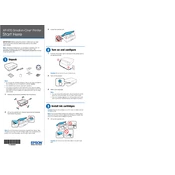
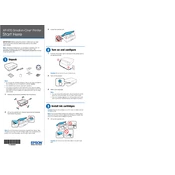
To connect your Epson XP-970 to a wireless network, press the home button on the printer's control panel, select 'Wi-Fi Setup', and follow the on-screen instructions to select your network and enter your password.
If your Epson XP-970 is not printing correctly, check the ink levels, ensure the print head is clean, and run a print head alignment. If problems persist, try reinstalling the printer driver.
To clean the print head, access the printer's maintenance menu, select 'Head Cleaning', and follow the prompts. Ensure paper is loaded and avoid turning off the printer during the process.
Yes, you can print from your smartphone to the Epson XP-970 using the Epson iPrint app, available for both iOS and Android. Ensure your printer and smartphone are on the same network.
To perform a factory reset, go to the setup menu on your printer, select 'Restore Default Settings', and choose 'All Settings'. Confirm the reset when prompted.
The Epson XP-970 supports a variety of paper types including plain paper, photo paper, and specialty media such as envelopes and labels. Refer to the user manual for specific paper settings.
To replace ink cartridges, open the scanner unit, wait for the ink holder to stop moving, and then press the tab on the cartridge to release it. Insert the new cartridge until it clicks into place.
If your Epson XP-970 is printing blank pages, check if the cartridges are properly installed and have sufficient ink. Also, verify that the correct paper type and print settings are selected.
To scan a document, place it on the scanner bed, select 'Scan' from the home screen, and choose your preferred scan settings. Save the scanned image to your computer or cloud service.
If the scanner is not working, ensure the scanner driver is installed and updated. Check the USB or network connection, and restart both your computer and printer.