Epson AcuLaser CX11N Quick SetUp Guide
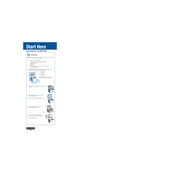
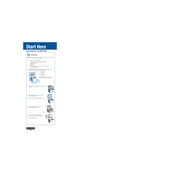
To replace the toner cartridge, open the front cover of the printer, remove the depleted cartridge by pulling it out, and insert the new cartridge until it clicks into place. Ensure the cartridge is firmly seated before closing the cover.
If printed pages have streaks or lines, check the toner cartridge and drum unit for damage or wear. Clean the printer's interior and perform a printer self-cleaning function, if available. Replace any components that appear worn or damaged.
Connect the printer to your network using an Ethernet cable. Access the printer's menu to configure the network settings, ensuring it matches your network's configuration. Install the necessary drivers on your computer to complete the setup.
If the printer does not recognize the new toner cartridge, remove it and reinstall it, ensuring it's properly seated. Check for any protective seals or tabs that may not have been removed. Restart the printer and try again.
To perform a factory reset, access the printer settings menu, navigate to the 'Restore Defaults' option, and confirm the reset. This will revert all settings to their original factory state.
Regular maintenance tasks include cleaning the interior of the printer, checking and replacing consumables like toner and drum units, and updating firmware and drivers to ensure optimal performance.
To resolve paper jams, gently remove any jammed paper by pulling it in the direction of the paper path. Check for any small bits of paper that may be stuck and ensure the paper tray is not overfilled or incorrectly loaded.
The recommended paper types include plain, recycled, and glossy paper, with sizes ranging from A4, Letter, to Legal. Always refer to the printer manual for the complete list of supported media types and sizes.
To update the firmware, download the latest firmware version from the Epson website, connect the printer to your computer, and follow the instructions provided in the firmware update utility.
If the printer is not turning on, check the power cable and ensure it is securely connected to both the printer and a working electrical outlet. Try using a different power outlet or cable if necessary.