Epson MovieMate 62 Quick Setup Guide
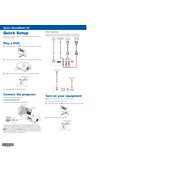
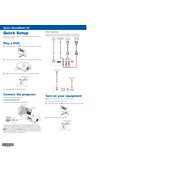
To connect external speakers, use the audio out port located on the back of the Epson MovieMate 62. Connect the audio cable from the speakers to this port, and ensure the speakers are powered on. Adjust the volume settings accordingly on both the projector and the speakers.
First, ensure the power cable is securely connected to the projector and a working electrical outlet. Check the power LED indicator; if it's off, try a different outlet. If the problem persists, there may be an internal issue requiring professional service.
Use a soft, lint-free cloth slightly moistened with a lens cleaner. Gently wipe the lens in a circular motion. Avoid using abrasive materials or excessive moisture to prevent damage.
Adjust the focus ring located on the projector lens until the image becomes sharp. Ensure the projector is placed at the recommended distance from the screen. Also, check that the lens is clean and free of obstructions.
Firmware updates for the Epson MovieMate 62 are typically done via a USB connection or SD card. Check the Epson website for any available updates and follow the instructions provided to apply them.
Turn off the projector and unplug it from the power source. Allow the projector to cool for at least an hour. Then, open the lamp cover, remove the old lamp by unscrewing any securing screws, and replace it with a new lamp. Secure the lamp cover back in place.
Check the volume settings on the projector and ensure it is not muted. Verify that the audio source is correctly connected. If using a DVD, ensure it is not damaged or muted. If the issue persists, the speakers may require servicing.
Use the keystone correction buttons on the projector's control panel to adjust the image shape until it is rectangular. This can help correct any image distortion due to the projector's angle relative to the screen.
Ensure the remote control has fresh batteries installed correctly. Check for any obstructions between the remote and the projector's IR sensor. If the problem persists, the remote may need to be replaced.
Ensure the projector is in a well-ventilated area and not near any heat sources. Clean the air filter to remove dust buildup, which can impede airflow. If overheating continues, check if the fan is functioning properly and consider reducing the ambient temperature.