Epson ET-2750U for ReadyPrint Quick SetUp Guide
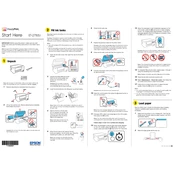
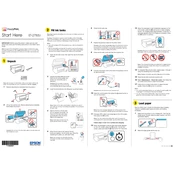
To connect your Epson ET-2750U to a wireless network, press the Home button on the printer, navigate to 'Wi-Fi Setup', and select 'Wi-Fi Setup Wizard'. Follow the on-screen instructions to select your network and enter the password.
Ensure the printer is turned on and connected to the same network as your computer. Check for any error messages on the printer's display and ensure there is enough paper and ink. You may also need to update the printer drivers on your computer.
To clean the printhead, access the printer's maintenance menu, select 'Maintenance', and then choose 'Printhead Cleaning'. Follow the instructions to complete the cleaning process.
To update the firmware, ensure the printer is connected to the internet. Navigate to the 'Setup' menu, select 'Firmware Update', and follow the on-screen instructions to download and install the latest firmware.
Check if the ink tanks are filled and properly seated. Run a nozzle check from the maintenance menu to ensure the printhead is not clogged, and clean the printhead if necessary.
To set up ReadyPrint, visit the Epson website and register your printer. Follow the instructions to enroll in the ReadyPrint program and connect your printer to your account.
Yes, you can print from your smartphone using the Epson iPrint app. Download the app from your app store, connect to the same network as the printer, and follow the instructions to print documents or photos.
To replace the ink, open the ink tank cover, unscrew the cap of the ink bottle, and carefully fill the corresponding tank. Make sure to match the color of the ink with the correct tank.
Regularly check the ink levels and refill as needed. Perform printhead cleanings if print quality declines, and keep the printer firmware up to date to ensure optimal performance.
Place the document on the scanner bed, open the Epson Scan software on your computer, choose your scan settings, and click 'Scan'. The scanned document will be saved to your computer.