Epson WorkForce ES-50 Quick SetUp Guide
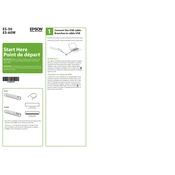
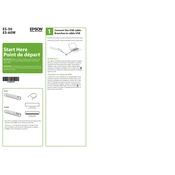
To set up your Epson WorkForce ES-50, first install the scanner software from the Epson website or the CD provided. Connect the scanner to your computer via USB. Follow the on-screen instructions to complete the installation.
Ensure the USB cable is securely connected and try a different USB port. Check for driver updates on the Epson website. Restart your computer and the scanner.
Turn off the scanner and disconnect it from the computer. Use a soft, lint-free cloth slightly dampened with water to gently clean the rollers. Avoid using harsh chemicals.
Ensure the paper guides are properly aligned with the edges of the document. Check that the document is inserted straight into the scanner. Clean the scanner rollers if necessary.
Ensure the document is clean and flat. Adjust the scan resolution settings in the software to a higher DPI for better quality. Clean the scanner glass and rollers.
A flashing power light may indicate an error. Check for paper jams, ensure the scanner is correctly connected, and consult the user manual for specific error codes.
Yes, the Epson ES-50 is compatible with macOS. Download the appropriate drivers and software from the Epson website for Mac compatibility.
Use the Epson ScanSmart software. Select 'Scan' and choose 'PDF' as the file type. Enable the 'Combine into single PDF' option to scan multiple pages into one document.
Ensure the document is placed correctly in the scanner. Check the scanner settings to make sure the correct source is selected. Restart the scanner and computer if needed.
Visit the Epson support website and download the latest firmware update for the ES-50. Follow the instructions provided to update the scanner's firmware.