Epson Stylus C88 Quick SetUp Guide v2
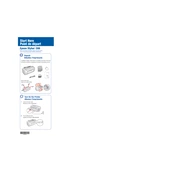
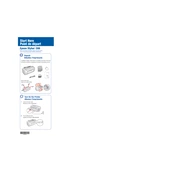
To install the Epson Stylus C88 printer, first connect it to your computer with a USB cable. Then, download and install the latest driver from the Epson official website. Follow the on-screen instructions to complete the installation process.
If your Epson Stylus C88 is not printing, first check if the printer is properly connected to your computer and turned on. Ensure there are no error lights on the printer. Next, verify that there is enough paper in the tray and ink in the cartridges. If the problem persists, try reinstalling the printer driver.
To perform a nozzle check, ensure the printer is connected and turned on. Load paper in the printer and access the printer settings via your computer. Navigate to the maintenance tab and select 'Nozzle Check'. Follow the on-screen instructions to print a test page.
To clean the print head, go to your printer properties on the computer, select the 'Maintenance' tab, and then choose 'Head Cleaning'. Follow the prompts. Ensure you have paper in the tray and the printer is connected and turned on.
Make sure the printer is on, then open the cartridge cover. Press the ink button to move the cartridge holder to the replacement position. Remove the empty cartridge and insert a new one. Press the ink button again to complete the process.
Horizontal lines in printouts usually indicate clogged nozzles. Perform a nozzle check and clean the print head if necessary. If the issue persists, consider aligning the print head through the printer's maintenance settings.
The Epson Stylus C88 supports a variety of paper types including plain paper, photo paper, glossy paper, and envelopes. Always check the paper packaging for compatibility with inkjet printers and adjust the printer settings accordingly.
To improve color quality, ensure you are using the correct paper type and high-quality print settings. Regularly clean and align the print heads. Use genuine Epson ink cartridges for best results.
If a paper jam occurs, turn off the printer and gently remove any jammed paper by pulling it in the direction of the paper path. Avoid tearing the paper. Once cleared, turn the printer back on and resume printing.
Regular maintenance includes cleaning the print heads, performing nozzle checks, and replacing ink cartridges as needed. Keep the printer's exterior clean and dust-free. Always use the printer's maintenance software for optimal performance.