Epson ET-2800 Quick SetUp Guide
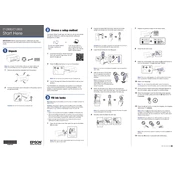
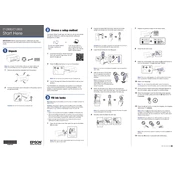
To set up your Epson ET-2800 for wireless printing, press the Home button on the printer, navigate to Wi-Fi Setup, and select Wi-Fi Setup Wizard. Follow the on-screen instructions to connect the printer to your wireless network.
If your Epson ET-2800 is not printing, check if the printer is connected to the network, ensure there are no error messages on the printer's display, and verify that the printer is set as the default printer on your computer.
To perform a nozzle check on the Epson ET-2800, go to the printer's control panel, select Maintenance, and then choose Nozzle Check. Follow the prompts to print a nozzle check pattern.
To clean the printhead, access the printer's Maintenance menu, then select Print Head Cleaning. Follow the on-screen instructions to complete the cleaning process.
The Epson ET-2800 uses Epson 522 ink bottles for its EcoTank system. Ensure you purchase the correct color bottles for refilling.
To scan a document, place it on the scanner glass, press the Home button, select Scan, and then choose your desired scan destination, such as a computer or a cloud service. Follow any additional prompts to complete the scan.
If your prints are faded or streaked, perform a printhead cleaning from the Maintenance menu, and ensure that the ink levels are adequate. You may also need to run a nozzle check to verify the printhead condition.
To update the firmware, download the latest firmware version from Epson's official website, connect your printer to the computer via USB, and follow the update instructions provided with the download package.
Yes, you can print from your smartphone using the Epson iPrint app. Download the app from your device's app store, connect to the same network as your printer, and follow the app instructions to print.
To align the printhead, navigate to the printer's Maintenance menu and select Print Head Alignment. Follow the on-screen instructions to complete the alignment process.