Epson ET-2650 Quick SetUp Guide
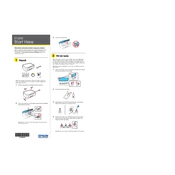
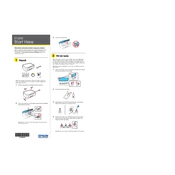
To connect your Epson ET-2650 to a wireless network, press the 'Home' button on the printer, navigate to 'Wi-Fi Setup', and select 'Wi-Fi Setup Wizard'. Choose your network from the list and enter the password if required.
If your Epson ET-2650 is printing blank pages, check the ink levels and ensure the cartridges are properly installed. Perform a nozzle check and clean the print head if necessary.
To update the firmware of your Epson ET-2650, download the latest firmware from the Epson support website, run the installer, and follow the on-screen instructions. Ensure the printer is connected to your computer during the update.
To clean the print head, navigate to 'Setup' on the printer's control panel, select 'Maintenance', and then choose 'Head Cleaning'. Follow the prompts to complete the process.
For best results, use Epson's recommended paper types such as Epson Premium Presentation Paper Matte or Epson Photo Paper. Ensure the paper settings match the paper type in the printer settings.
To scan a document, place the document on the scanner bed, press the 'Home' button, select 'Scan', choose your scan destination, and follow the prompts to complete the scan.
Ensure the ink cartridges are properly seated and compatible with the Epson ET-2650. Try removing and reinstalling them. If the issue persists, clean the cartridge contacts.
To improve print quality, perform a nozzle check and clean the print head if needed. Adjust the print settings to a higher quality option and ensure you are using suitable paper for the print job.
To resolve paper jams, turn off the printer, gently remove the jammed paper by pulling it in the direction of the paper path, and check for any remaining scraps. Ensure the paper tray is not overfilled.
To reset to factory settings, press the 'Home' button, navigate to 'Setup', select 'Restore Default Settings', and choose the appropriate reset option. Confirm your selection to complete the reset.