Epson ET-2500 Quick SetUp Guide
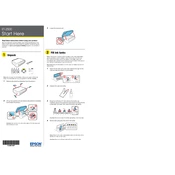
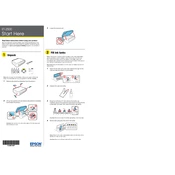
To perform a nozzle check, turn on the printer, load paper, press the home button, select 'Setup', then 'Maintenance', and choose 'Nozzle Check'. Follow the on-screen instructions.
If prints have horizontal lines, perform a print head cleaning from the printer's maintenance menu. If the issue persists, repeat the cleaning process up to three times.
Press the home button, select 'Wi-Fi Setup', choose 'Wi-Fi Setup Wizard', and follow the prompts to select your network and enter the password.
For best results, use Epson's own branded paper such as Epson Bright White Paper, Presentation Paper Matte, or Premium Glossy Photo Paper.
To refill the ink tanks, open the ink tank cover, unscrew the cap of the tank to be refilled, and carefully pour the ink from the bottle into the tank. Ensure that you match the ink color with the correct tank.
Ensure the ink tank caps are properly closed and the tanks are filled with genuine Epson ink. If issues persist, reset the ink level settings from the printer's setup menu.
To improve print quality, make sure you use the correct paper type setting in the printer driver, perform a print head alignment, and clean the print head if necessary.
Turn off the printer, gently remove the jammed paper from the feed path, ensure no scraps remain, and reload the paper. Turn the printer back on and resume printing.
Download the latest firmware from the Epson website, connect your printer to a computer via USB, and run the firmware update utility following the instructions provided.
Yes, you can print from a smartphone by installing the Epson iPrint app, connecting your phone to the same wireless network as the printer, and selecting the print option within the app.