Epson XP-8700 Quick SetUp Guide
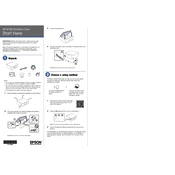
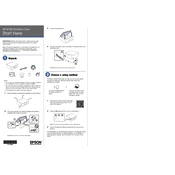
To connect your Epson XP-8700 to a Wi-Fi network, press the Home button on the printer's control panel. Select 'Wi-Fi Setup' and choose your network from the list. Enter the network password when prompted and confirm.
Check if the printer is powered on and connected to the same network as your device. Ensure there are no error messages on the printer's display. Verify the printer's status in the computer’s printer settings and ensure it is set as the default printer.
To perform a print head alignment, navigate to 'Setup' on the control panel, select 'Maintenance', then choose 'Print Head Alignment'. Follow the on-screen instructions to complete the alignment process.
Access the printer's control panel, go to 'Setup', select 'Maintenance', and then choose 'Head Cleaning'. Follow the prompts to clean the print head. Avoid performing this process too frequently to conserve ink.
To scan a document, place it on the scanner glass, select 'Scan' on the printer's control panel, and choose your desired scan settings. Press 'Start' to begin scanning. The scanned document can be sent to your computer or saved to a USB drive.
The Epson XP-8700 uses Claria Premium Ink cartridges. It requires four individual ink cartridges: black, cyan, magenta, and yellow. Always use genuine Epson cartridges for optimal performance.
To replace an ink cartridge, make sure the printer is powered on. Open the scanner unit, wait for the ink cartridge holder to stop moving, then press the tab on the cartridge and lift it out. Insert the new cartridge and press it down until it clicks into place.
Ensure the ink cartridges have ink and are correctly installed. Perform a nozzle check from the 'Maintenance' menu to see if the print head needs cleaning. If necessary, clean the print head.
To reset the printer to factory settings, go to 'Setup' on the control panel, select 'Restore Default Settings', and choose 'All Settings'. Confirm your choice to reset the printer.
To update the firmware, ensure the printer is connected to the internet. Go to 'Setup', select 'Firmware Update', and follow the on-screen instructions to install any available updates.