Epson XP-8500 Quick SetUp Guide
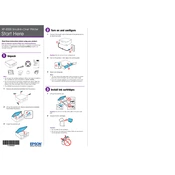
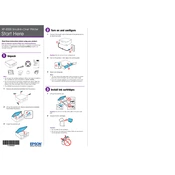
To connect the Epson XP-8500 to a Wi-Fi network, go to the printer's control panel. Select 'Wi-Fi Setup', then choose 'Wi-Fi Setup Wizard'. Follow the on-screen instructions to select your network and enter the password.
Ensure that the ink cartridges are installed correctly. Remove and reinsert them, making sure they click into place. If the issue persists, try cleaning the cartridge contacts and updating the printer's firmware.
Load plain paper into the printer. Open the printer software on your computer, go to the maintenance tab, and select 'Print Head Alignment'. Follow the instructions to complete the alignment.
Yes, you can print from your smartphone using the Epson iPrint app. Download the app from your device’s app store, connect to the same Wi-Fi network as the printer, and follow the app instructions to print.
Check that the power cord is securely connected to both the printer and the power outlet. Ensure the outlet is working by testing another device. If the issue persists, try using a different power cord.
Access the printer maintenance menu through the printer software on your computer. Choose 'Head Cleaning' and follow the on-screen prompts. Ensure you have paper loaded in the printer for the cleaning process.
Streaks or lines can occur if the print head is clogged. Perform a nozzle check and clean the print head if necessary. Also, ensure that you are using the correct paper type and quality settings.
To update the firmware, connect your printer to the internet. On the printer's control panel, go to 'Settings', then 'Firmware Update'. Follow the on-screen instructions to download and install the latest firmware.
First, ensure you are using the correct paper type and size. Check for any obstructions in the paper path and remove any jammed paper. Make sure the paper is loaded correctly and not overfilled in the tray.
Yes, you can scan to email using the Epson XP-8500. Set up the scan-to-email function through the Epson Connect service by registering your printer and entering your email settings.