Epson XP-850 Quick SetUp Guide
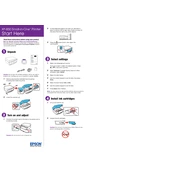
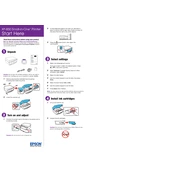
To connect your Epson XP-850 to a wireless network, press the Home button, then navigate to Setup > Network Settings > Wireless LAN Setup. Choose your network from the list and enter the password if prompted.
Ensure the printer is turned on and connected to the same network as your device. Check for any error messages on the printer's display and resolve them. Verify that there is paper in the tray and that the ink cartridges have sufficient ink.
To perform a nozzle check, press the Home button, select Setup, then Maintenance. Choose Nozzle Check and follow the on-screen instructions to print a nozzle check pattern.
Go to the printer's control panel, press Home, then select Setup. Choose Maintenance, then Head Cleaning. Follow the on-screen instructions to start the cleaning process.
Yes, you can print from mobile devices using the Epson iPrint app, Apple AirPrint, or Google Cloud Print. Ensure your printer and mobile device are connected to the same wireless network.
The Epson XP-850 is compatible with various paper types, including plain paper, photo paper, envelopes, and specialty media designed for inkjet printers. Consult the printer manual for specific paper settings.
To replace ink cartridges, open the scanner unit, then press the Stop button. When the ink cartridge holder stops moving, lift the cartridge cover and remove the old cartridge. Insert the new cartridge and close the cover.
Place the document on the scanner glass, then press the Home button and select Scan. Choose the desired scan option (e.g., Scan to Computer) and follow the on-screen instructions to complete the scan.
If your printer is printing blank pages, check if the ink cartridges are empty or improperly installed. Perform a nozzle check and clean the print head if necessary. Ensure you are using the correct paper settings.
To update the firmware, ensure your printer is connected to the internet. Press the Home button, go to Setup > Firmware Update, and follow the on-screen instructions to download and install any available updates.