Epson XP-830 Quick SetUp Guide
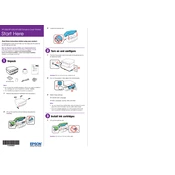
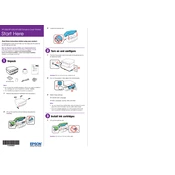
To connect your Epson XP-830 to a wireless network, press the Home button on the printer, select Wi-Fi Setup, and then choose Wi-Fi Setup Wizard. Follow the on-screen instructions to select your network and enter the password.
First, check if the printer is turned on and properly connected to your computer or network. Ensure there is enough paper and ink. If issues persist, restart the printer and computer, and try printing a test page.
To clean the print head, press the Home button, select Setup, then Maintenance. Choose Head Cleaning and follow the on-screen instructions.
The Epson XP-830 supports plain paper, Epson Bright White Paper, photo paper, and envelopes among others. Check the printer manual for a complete list of compatible paper types.
To replace ink cartridges, open the scanner unit, press the Stop button, and wait for the ink cartridge holder to move into position. Press the tab to remove the old cartridge, and insert a new one until it clicks into place.
Place the document on the scanner glass, press the Home button, select Scan, then choose your desired scan option. Follow the on-screen prompts to complete the scan.
Turn off the printer, gently remove any jammed paper from the paper tray or output slot, and check for any remaining bits. Turn the printer back on and try printing again.
To update the firmware, ensure your printer is connected to the internet. Press the Home button, select Setup, and then choose Firmware Update. Follow the on-screen instructions to complete the update.
Yes, you can print directly from a smartphone using the Epson iPrint app. Download the app from your device's app store, connect to the same network as your printer, and follow the app instructions to print.
To perform a nozzle check, press the Home button, select Setup, then Maintenance. Choose Nozzle Check and follow the on-screen instructions to print a nozzle check pattern.