Epson XP-800 Quick SetUp Guide
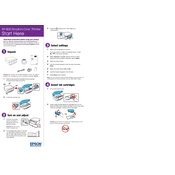
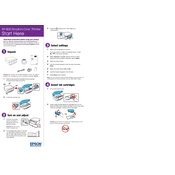
To connect your Epson XP-800 to a Wi-Fi network, press the Home button on the printer, select Wi-Fi Setup, and then choose Wi-Fi Setup Wizard. Follow the on-screen instructions to select your network and enter the password.
If your Epson XP-800 is not printing, check if it's properly connected to your computer or network. Ensure there are no error lights, the printer has paper, and the ink cartridges are not empty. Restart the printer and try printing again.
To clean the print head on your Epson XP-800, go to the printer's control panel, select Setup, then Maintenance, and choose Head Cleaning. Follow the on-screen instructions to complete the process.
Blank pages may be due to clogged print heads or empty ink cartridges. Perform a print head nozzle check and clean the print heads if necessary. Also, ensure that the cartridges have sufficient ink.
To scan a document with the Epson XP-800, place the document on the scanner glass, select Scan on the printer's control panel, choose your scan settings, and press Start. The scanned document will be saved to your computer.
Regular maintenance for the Epson XP-800 includes cleaning the print head, checking and replacing ink cartridges as needed, and ensuring the printer is free of dust and debris. Perform nozzle checks to ensure print quality.
To replace ink cartridges, turn on the printer, lift the scanner unit, and press the Stop button. Follow the instructions to move the cartridge holder to the replacement position, then remove and replace the cartridges as needed.
If a paper jam error occurs, turn off the printer and gently remove any jammed paper from the input and output trays. Ensure there are no small bits of paper left inside the printer before turning it back on.
To update the firmware, download the latest firmware from the Epson website. Connect your printer to the computer, run the firmware update utility, and follow the on-screen instructions to complete the update.
Yes, you can print from your smartphone using the Epson iPrint app. Ensure your printer and smartphone are connected to the same Wi-Fi network, open the app, select your printer, and choose the document or photo you want to print.