Epson XP-640 Quick SetUp Guide
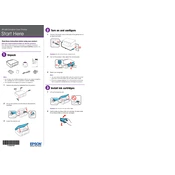
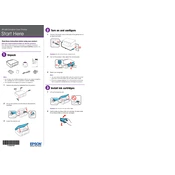
To connect your Epson XP-640 to a Wi-Fi network, press the home button on the printer, navigate to 'Setup' > 'Network Settings' > 'Wireless LAN Setup'. Choose 'Wi-Fi Setup Wizard' and select your network from the list. Enter the network password if prompted and confirm to connect.
If your Epson XP-640 is not printing correctly, first check the ink levels and replace any empty cartridges. Run a nozzle check from the printer's maintenance menu to ensure nozzles are clean. If needed, perform a print head cleaning. Ensure you are using the correct paper type and print settings.
To update the firmware on your Epson XP-640, download the latest firmware from the Epson website. Connect your printer to the computer via USB or ensure it's on the same network. Open the downloaded file and follow the on-screen instructions to complete the update.
To replace an ink cartridge in the Epson XP-640, turn on the printer and lift the scanner unit. Wait for the ink cartridge holder to stop moving, then press the tab on the cartridge to release it. Insert the new cartridge until it clicks into place, then close the scanner unit.
To clean the print head on the Epson XP-640, go to the printer's control panel and select 'Setup'. Navigate to 'Maintenance' and choose 'Head Cleaning'. Follow the prompts to complete the cleaning cycle. Check the nozzles afterward to ensure proper cleaning.
Yes, you can print from your mobile device to the Epson XP-640. Download the Epson iPrint app from your device's app store, connect your device to the same Wi-Fi network as the printer, and use the app to select and print documents or photos.
To scan a document on the Epson XP-640, place the document on the scanner glass, press the 'Home' button, and select 'Scan'. Choose your desired scan settings and destination, then press 'Start' to begin scanning.
If paper jams occur frequently, ensure you are using the correct type and size of paper. Check for any obstructions in the paper path and make sure the paper is loaded correctly in the tray. Clean the rollers periodically to prevent jams.
To perform a factory reset on the Epson XP-640, press the 'Home' button, select 'Setup', then 'Restore Default Settings'. Choose 'All Settings' and confirm the reset. The printer will restart with default factory settings.
Regular maintenance for the Epson XP-640 includes checking and replacing ink cartridges as needed, cleaning the print head, running nozzle checks, cleaning the exterior and scanner glass, and ensuring the firmware is up to date.