Epson XP-6000 Quick SetUp Guide
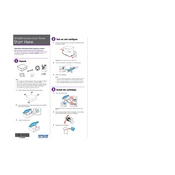
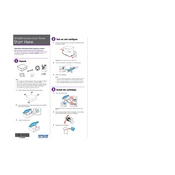
To connect your Epson XP-6000 to a wireless network, press the home button on the printer's control panel. Select 'Wi-Fi Setup', then choose 'Wi-Fi Setup Wizard'. Follow the on-screen instructions to select your network and enter the password.
If your Epson XP-6000 is not printing, ensure it is powered on and connected to the network. Check the printer queue for any stalled jobs and clear them. Also, ensure that the ink cartridges have sufficient ink and the paper is loaded correctly.
To clean the printhead on your Epson XP-6000, access the printer’s maintenance menu. Select 'Maintenance', then 'Print Head Cleaning'. Follow the on-screen instructions to complete the process.
To perform a factory reset on the Epson XP-6000, press the home button, then navigate to 'Setup'. Select 'Restore Default Settings' and choose 'All Settings'. Confirm the reset to restore factory settings.
If your Epson XP-6000 is printing blank pages, check the ink levels and ensure the cartridges are properly installed. Run a nozzle check from the maintenance menu to ensure the printhead is not clogged.
To replace an ink cartridge, lift the scanner unit to access the cartridge area, press the tab on the cartridge to release it, then remove it. Insert the new cartridge until it clicks into place and close the scanner unit.
Yes, you can print from your smartphone using the Epson iPrint app. Download and install the app, connect your phone to the same network as the printer, and select the files you want to print.
To scan a document, place it on the scanner bed. On the control panel, press the home button, select 'Scan', and then choose your desired scan settings. Press 'Start' to begin scanning.
Regular maintenance tasks include cleaning the printhead, checking and refilling ink cartridges, performing nozzle checks, and updating printer firmware to ensure optimal performance.
To update the firmware, ensure the printer is connected to the internet. Navigate to 'Setup' on the control panel, select 'Firmware Update', and follow the on-screen instructions to download and install the latest firmware.