Epson XP-530 Quick SetUp Guide
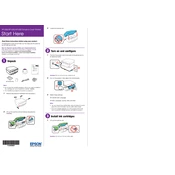
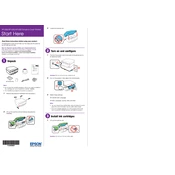
To connect your Epson XP-530 to a Wi-Fi network, press the Home button, select the Wi-Fi Setup option, and follow the on-screen instructions to choose your network and enter the password.
First, check if the printer is turned on and connected to the same network as your device. Ensure there are no error messages on the printer display. Also, verify that the ink cartridges are properly installed and there is paper in the tray.
To perform a nozzle check, go to the printer's menu, select Setup, choose Maintenance, and then select Nozzle Check. Follow the instructions to print a test pattern and check for any gaps or missing lines.
Open the scanner unit, press the Stop button to move the ink cartridge holder, then lift the cartridge cover and remove the old cartridge. Insert the new cartridge until it clicks, close the cover, and press the Stop button again.
To clean the print head, access the printer menu, select Setup, choose Maintenance, and then select Head Cleaning. Follow the prompts to clean the print head. This may take a few minutes.
Place your document on the scanner glass, select Scan on the printer's home screen, choose your scan settings, and press Start. The scanned document will be saved to your selected destination.
Lines or streaks may indicate a clogged print head. Perform a nozzle check and clean the print head if necessary. Ensure the paper is loaded correctly and not damaged.
To adjust print quality, access the printer settings on your computer, select Print Quality, and choose the desired setting (e.g., Standard, High). Higher quality settings will use more ink.
Turn off the printer and gently pull out any jammed paper from the input and output trays. Check for any small pieces of paper inside the printer. Turn the printer back on and try printing again.
To update the firmware, download the latest version from the Epson support website, run the installer on your computer, and follow the on-screen instructions to complete the update. Ensure the printer is connected during the process.