Epson XP-340 Quick SetUp Guide
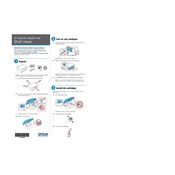
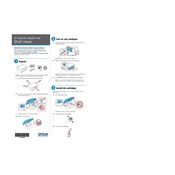
To connect your Epson XP-340 to Wi-Fi, press the Home button on the printer, navigate to Wi-Fi Setup, select Wi-Fi Setup Wizard, and then choose your network. Enter the Wi-Fi password when prompted.
First, check if the printer is online and connected to your device. Ensure that there is enough ink and no paper jams. Run a nozzle check and head cleaning from the printer's maintenance menu.
To perform a nozzle check, load plain paper into the printer, press the Home button, select Setup, then Maintenance, and choose Nozzle Check. Follow the on-screen instructions.
Ensure the printer is on, lift the scanner unit, open the cartridge cover, and press the tab to remove the cartridge. Insert the new cartridge and close the cover. Follow any on-screen instructions to complete the process.
Load plain paper, press the Home button, select Setup, then Maintenance, and choose Head Cleaning. Follow the instructions to complete the cleaning process.
Check if the ink cartridges are empty or clogged. Perform a nozzle check and head cleaning. Ensure the correct printer driver is installed and that you are using the correct print settings.
To align the print head, load paper, press the Home button, select Setup, then Maintenance, and choose Print Head Alignment. Follow the on-screen instructions to complete the alignment.
Place the document on the scanner glass, press the Home button, select Scan, and choose the destination. Press Start to begin scanning. Follow any additional on-screen prompts.
Turn off the printer, gently remove any jammed paper without tearing it, and check the paper path and tray for any obstructions. Reload the paper and ensure it is aligned correctly.
Regularly check for firmware updates, clean the print head, perform nozzle checks, and ensure the printer is free from dust and debris. Use the printer's built-in maintenance tools for optimal performance.