Epson WorkForce WF-7510 Quick SetUp Guide
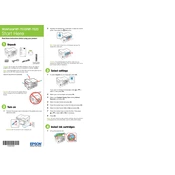
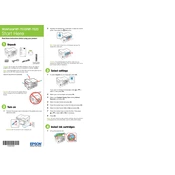
To connect your Epson WorkForce WF-7510 to a wireless network, press the Home button on the printer's control panel. Select Wi-Fi Setup, choose Wi-Fi Setup Wizard, and follow the on-screen instructions to select your network and enter the password.
If your Epson WF-7510 is not printing, check if the printer is turned on and connected to the same network as your computer. Ensure there are no error messages on the printer’s display. Verify that the printer is selected as the default printer on your computer and that there are no pending print jobs.
To clean the print head, press the Home button and select Setup, then select Maintenance. Choose Head Cleaning and follow the on-screen instructions. It is recommended to run a nozzle check afterward to ensure the cleaning was successful.
The Epson WorkForce WF-7510 supports a variety of paper types including plain paper, Epson Bright White Paper, Epson Photo Paper, and envelopes. It can handle sizes up to 13 x 19 inches.
To replace an ink cartridge, make sure the printer is turned on, then open the scanner unit. Wait for the ink cartridge holder to stop moving, then squeeze the tab on the cartridge and lift it out. Insert the new cartridge into the holder and press it down until it clicks into place.
If your Epson WF-7510 is printing blank pages, check the ink levels and replace any empty cartridges. Run a nozzle check to see if the print head is clogged and perform a cleaning if necessary. Ensure that the correct paper size and type are selected in the print settings.
To scan a document, place it on the scanner glass or in the ADF. Press the Home button, select Scan, and choose your scan destination. Follow the on-screen instructions to complete the scanning process.
To improve print quality, ensure you are using the correct paper type and quality settings. Perform a print head alignment and cleaning if necessary. Use genuine Epson ink cartridges to ensure optimal performance.
To update the firmware, press the Home button and select Setup. Choose Firmware Update and follow the on-screen prompts to download and install the latest firmware. Make sure your printer is connected to the internet during this process.
Regular maintenance tasks for the Epson WF-7510 include cleaning the print head, performing print head alignments, checking and replacing ink cartridges as needed, and keeping the scanner glass clean. Ensure the printer firmware is up to date for optimal performance.