Epson Workforce WF-7010 Quick SetUp Guide
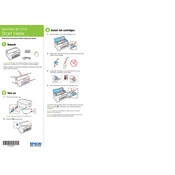
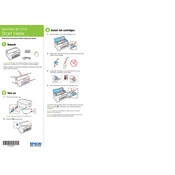
To set up the Epson Workforce WF-7010, unpack the printer, connect the power cord, install the ink cartridges, load paper, and install the printer software using the provided CD or download from the Epson website. Follow the on-screen instructions to complete the setup.
First, check if the printer is powered on and connected to your computer or network. Ensure there are no error messages on the printer's display. Verify that the printer has paper and ink, and check for paper jams. If the problem persists, reinstall the printer drivers.
To perform a nozzle check, load paper into the printer, press the 'Setup' button on the printer, select 'Maintenance', and then select 'Nozzle Check'. Follow the instructions to print the nozzle check pattern and assess the print quality.
Regularly check and clean the printhead, align the printhead, and perform a nozzle check. Keep the printer firmware updated and use the printer at least once a week to prevent ink clogs.
Press the 'Setup' button, navigate to 'Network Settings', and select 'Wireless LAN Setup'. Choose your network from the list and enter the password when prompted. The printer will connect to the network once the setup is complete.
Blank pages may be due to empty ink cartridges or clogged printhead nozzles. Check ink levels and replace any empty cartridges. Perform a printhead cleaning and nozzle check to ensure proper ink flow.
Ensure you are using the correct paper type settings and high-quality paper. Clean and align the printhead using the printer's maintenance menu. Check for any software updates that may improve performance.
Carefully remove any jammed paper from the printer. Check the paper path and remove any small bits of paper. Ensure the paper stack is properly aligned and not overfilled. Restart the printer to clear the error message.
Open the printer cover, wait for the ink carriage to stop moving, and press the tab on the cartridge to release it. Insert the new cartridge until it clicks into place. Close the printer cover and follow any on-screen instructions.
Yes, you can print from mobile devices using Epson's iPrint app, available for both iOS and Android. Ensure your printer is connected to the same network as your mobile device and follow the app's instructions to print documents or photos.