Epson WorkForce WF-2830 Quick SetUp Guide
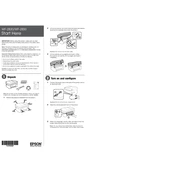
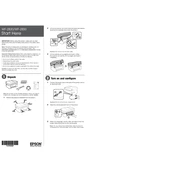
To connect the printer to a Wi-Fi network, press the Home button, select Wi-Fi Setup, then Wi-Fi (Recommended). Follow the on-screen instructions to select your network and enter the password.
Check if the printer is turned on and connected to the same network as your computer. Ensure there are no error messages on the printer's display and that the printer has enough ink and paper. Try restarting the printer and your computer.
Go to the printer's control panel, press the Home button, select Maintenance, and then Print Head Cleaning. Follow the prompts to clean the print head.
Place your document on the scanner bed, open the Epson Scan software on your computer, select the scan mode you prefer, and click Scan. The scanned document will be saved to your computer.
Make sure the printer is on, lift the scanner unit, and open the cartridge cover. Press the tab on the cartridge you want to replace to release it, then install a new cartridge and close the cover.
This may be due to low ink levels or clogged print heads. Check the ink levels and perform a print head cleaning. If the problem persists, replace the ink cartridges.
Download the latest firmware from Epson's official support website. Run the installer and follow the on-screen instructions to update the printer's firmware.
The WF-2830 supports various paper sizes, including A4, A5, A6, and letter, and it works with plain, photo, and specialty papers. Check the printer's manual for a full list of compatible paper types and sizes.
Turn off the printer, gently remove any jammed paper from the rear paper feed, and check the paper path for any obstructions. Ensure paper is loaded correctly and not exceeding the maximum capacity.
Yes, you can print from your smartphone using the Epson iPrint app. Ensure your printer and smartphone are on the same Wi-Fi network, open the app, and follow the instructions to print documents or photos.