Epson WorkForce WF-2750 Quick SetUp Guide
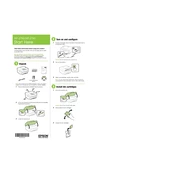
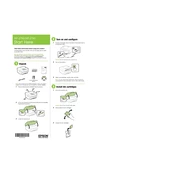
To connect your Epson WorkForce WF-2750 to a Wi-Fi network, press the 'Home' button on the printer, navigate to 'Wi-Fi Setup', and follow the on-screen instructions to select your network and enter your password.
First, ensure the printer is powered on and connected to the same network as your device. Check for any error messages on the printer's display and clear any paper jams. If the issue persists, try reinstalling the printer drivers.
To clean the print head, navigate to the 'Setup' menu, select 'Maintenance', and then choose 'Head Cleaning'. Follow the on-screen instructions to complete the process.
Open the scanner unit and press the 'Stop' button to move the cartridge holder to the replacement position. Remove the empty cartridge and insert the new one until it clicks into place. Close the scanner unit.
The Epson WF-2750 supports various paper types including plain paper, Epson Bright White Paper, Epson Premium Glossy Photo Paper, and more. Check the user manual for a full list of supported media.
Ensure you are using the correct paper type and print settings. Perform a nozzle check and clean the print head if necessary. Adjust the print quality settings in the printer software for better results.
Blank pages can occur if the print nozzles are clogged. Perform a nozzle check and clean the print head if needed. Ensure the ink cartridges are installed correctly and have sufficient ink.
Place the document on the scanner bed, press the 'Home' button, select 'Scan', and choose your scan settings. Follow the prompts to complete the scan and save it to your desired location.
Yes, you can print from a mobile device using Epson iPrint app. Ensure your printer and mobile device are on the same network, download the app, and follow the instructions to print.
To update the firmware, go to the Epson support website, download the latest firmware for the WF-2750, and follow the provided instructions to update your printer's firmware.