Epson WorkForce WF-2520 Quick SetUp Guide
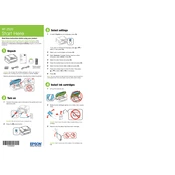
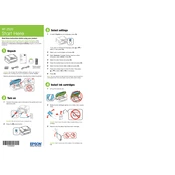
To connect your Epson WorkForce WF-2520 to a wireless network, navigate to the printer's setup menu, select 'Network Settings', and then 'Wireless Setup'. Follow the on-screen instructions to select your network and enter the password.
If your Epson WF-2520 is not printing, ensure it is turned on and properly connected to your computer or network. Check for any error messages on the printer's display. Make sure the printer driver is installed and updated. If problems persist, try restarting the printer and your computer.
To perform a nozzle check on the Epson WF-2520, press the 'Setup' button on the printer, select 'Maintenance', and then 'Nozzle Check'. Follow the instructions to print a nozzle check pattern and determine if any nozzles are clogged.
To clean the print head on your WF-2520, go to the 'Setup' menu, select 'Maintenance', and choose 'Head Cleaning'. Follow the on-screen instructions. Perform a nozzle check after cleaning to ensure the print head is clean.
To scan a document using the Epson WF-2520, place the document on the scanner glass, open the Epson scan software on your computer, select your scan settings, and click 'Scan'. Save the scanned document to your desired location.
The Epson WF-2520 supports various paper types, including plain, photo, and envelopes. Supported sizes include A4, A5, A6, Letter, Legal, and 4x6 inches. Always check the printer's manual for a complete list of supported media.
To replace the ink cartridges on the WF-2520, make sure the printer is on, open the scanner unit, and wait for the ink cartridge holder to move to the replacement position. Press the tab on the cartridge to release it, remove it, and insert the new cartridge until it clicks.
If your Epson WF-2520 is printing blank pages, check if the ink cartridges are empty or improperly installed. Ensure the print head is not clogged by performing a nozzle check and cleaning if necessary. Verify that the correct paper size and type are selected in the print settings.
To perform a factory reset on your Epson WF-2520, press the 'Setup' button, navigate to 'Restore Default Settings', and choose 'All Settings'. Confirm the reset by following the on-screen prompts. This will erase all custom settings.
Yes, you can print from your smartphone using the Epson WF-2520 by installing the Epson iPrint app. Ensure the printer is connected to the same wireless network as your smartphone, open the document or photo you want to print in the app, and follow the instructions to print.