Epson Workforce ST-M1000 Quick SetUp Guide
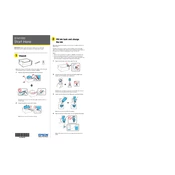
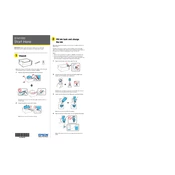
To connect your Epson Workforce ST-M1000 to a wireless network, press the Home button on the printer, navigate to Wi-Fi Setup, and follow the on-screen instructions to select your network and enter the password.
If the printer is not printing, first check if it is turned on and connected to your computer or network. Ensure there are no error messages on the printer's display, and verify that the correct printer is selected in your print dialog.
To perform a nozzle check, go to the printer's maintenance menu and select 'Nozzle Check'. Follow the prompts to print a test page to ensure all nozzles are dispensing ink properly.
Access the printer's maintenance menu and select 'Head Cleaning'. This process may take several minutes and use some ink, but it will help clear any clogged nozzles.
Epson recommends using high-quality inkjet paper for best results with the Workforce ST-M1000. Ensure the paper is compatible with inkjet printers and matches the size and type settings in your printer.
To troubleshoot paper jams, first turn off the printer and gently remove any jammed paper from the input tray, output tray, or inside the printer. Ensure no torn pieces remain inside. Refer to the user manual for specific instructions for your model.
To update the printer firmware, ensure the printer is connected to the internet. Access the printer’s settings menu, select 'Firmware Update', and follow the on-screen instructions to download and install the latest version.
To reset the printer to factory settings, navigate to the 'Settings' menu, select 'Reset', and choose 'Restore Default Settings'. Confirm your choice and wait for the printer to reboot.
Yes, you can print from your smartphone using the Epson iPrint app. Download the app from your device's app store, connect to the same network as your printer, and follow the app instructions to print documents or photos.
To check the ink levels, press the Home button on the printer, navigate to the 'Ink Levels' option, and view the current levels displayed on the screen.