Epson WorkForce ST-C8000 Quick SetUp Guide
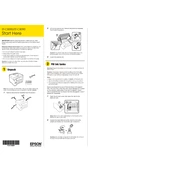
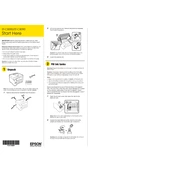
To load paper, pull out the paper cassette, adjust the paper guides, load the paper with the printable side down, and slide the cassette back into the printer.
Ensure that the cartridges are installed correctly and check for any protective seals that may not have been removed. If the issue persists, try cleaning the contacts on the cartridges and the printer.
Press the Home button, select Wi-Fi Setup, and follow the on-screen instructions to select your network and enter the password.
Check if the ink cartridges are empty or not installed correctly. Also, run a nozzle check and clean the print head if necessary.
Connect the printer to the internet, press the Home button, select Settings, then choose Firmware Update. Follow the prompts to complete the update.
Regularly clean the paper path, run print head alignments, and ensure firmware is up to date. Additionally, keep the exterior clean and free of dust.
Turn off the printer, open the cover, and gently remove any jammed paper. Check all areas where paper travels and make sure no pieces are left inside.
Check the print settings to ensure the print quality is set to Standard or Draft mode. High-quality settings can slow down print speed. Also, ensure the printer is not in quiet mode.
Place your document on the scanner glass, press the Home button, select Scan, and choose your desired scan settings before starting the scan.
Refer to the user manual to identify the error code and follow the recommended troubleshooting steps. You can also try turning the printer off and on again to reset it.