Epson WorkForce ST-C4100 Quick SetUp Guide
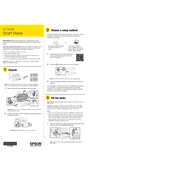
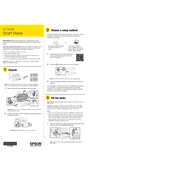
To set up your Epson WorkForce ST-C4100, unpack the printer, install the ink tanks, load paper into the cassette, and follow the on-screen instructions to complete the setup process. You can also install the printer software from the Epson website to connect it to your computer.
First, ensure that the Wi-Fi network is working correctly. Restart the router and the printer. Access the printer's control panel, navigate to the Wi-Fi setup, and re-enter the network credentials. If the issue persists, check for firmware updates or reset the network settings.
Turn off the printer and gently remove any visible jammed paper from the paper feed area or output tray. Open the scanner unit and remove any paper stuck inside. Make sure all paper fragments are cleared. Turn the printer back on and try printing again.
To perform a nozzle check, go to the printer's control panel, select 'Maintenance', and choose 'Nozzle Check'. Follow the on-screen instructions to print a test pattern. If gaps or lines appear, clean the print head.
Regularly clean the scanner glass, check and refill ink levels, perform print head cleaning if print quality decreases, and update the printer firmware. Also, ensure the printer is free from dust and debris.
Ensure you are using the correct paper type and quality settings. Perform a print head cleaning and alignment from the maintenance menu. Make sure the ink tanks are filled with genuine Epson ink.
Check the ink levels and ensure the ink tanks are filled correctly. Perform a nozzle check and clean the print head if necessary. Verify that the paper size and type settings match the loaded paper.
Place the document on the scanner glass or in the ADF. Use the printer's control panel to select 'Scan', choose your scanning options, and send the scan to your desired location, such as your computer or email.
Ensure the printer is connected to the Internet. Go to the printer's control panel, select 'Settings', and choose 'Firmware Update'. Follow the instructions to complete the update process.
Refer to the user manual for the specific error code. Common solutions include restarting the printer, checking for paper jams, ensuring ink tanks are properly installed, and performing a factory reset if necessary.