Epson WorkForce ST-C2100 Quick SetUp Guide
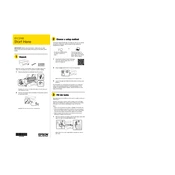
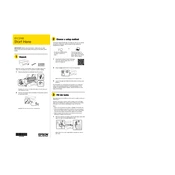
To set up your Epson WorkForce ST-C2100, start by unpacking the printer and removing all protective materials. Connect the power cable and turn on the printer. Install the ink bottles by following the instructions on the printer’s LCD screen. Load paper into the tray and follow the on-screen prompts to complete the setup. Finally, install the necessary drivers from the Epson website.
To connect your Epson WorkForce ST-C2100 to a wireless network, press the Home button on the printer, select Wi-Fi Setup, and then Wi-Fi Recommended. Choose your network from the list and enter the password when prompted. Follow the on-screen instructions to complete the setup.
If your Epson WorkForce ST-C2100 is not printing, check if it is turned on and connected to the same network as your computer. Ensure there is paper in the tray and the ink levels are sufficient. Check for any error messages on the printer’s display and clear any paper jams. Restart the printer and your computer, and try printing again.
To perform a print head cleaning on the Epson WorkForce ST-C2100, press the Home button, select Maintenance, and then choose Print Head Cleaning. Follow the on-screen instructions to complete the process. It may be necessary to run the cleaning cycle multiple times for optimal results.
To check the ink levels on your Epson WorkForce ST-C2100, press the Home button, navigate to Maintenance, and select Ink Levels. The printer will display the current ink levels for each color.
If there is a paper jam in your Epson WorkForce ST-C2100, turn off the printer and gently remove any stuck paper. Open the scanner unit and carefully pull out any remaining pieces of paper. Make sure not to tear the paper. Once cleared, close the scanner unit and turn the printer back on.
To update the firmware on your Epson WorkForce ST-C2100, ensure the printer is connected to the internet. Press the Home button, select Setup, then choose Firmware Update. Follow the on-screen instructions to download and install the latest firmware.
Regular maintenance tasks for your Epson WorkForce ST-C2100 include checking and refilling ink levels, running print head cleanings if print quality declines, updating firmware, and keeping the printer clean by wiping it with a lint-free cloth.
To scan a document with the Epson WorkForce ST-C2100, place the document on the scanner glass. Press the Home button, select Scan, and choose your scanning method (e.g., to a computer or memory device). Follow the on-screen prompts to complete the scan.
Yes, you can print from a mobile device using the Epson WorkForce ST-C2100. Download the Epson iPrint app on your mobile device. Ensure the device is connected to the same network as the printer. Open the app, select the document or photo you wish to print, and follow the prompts to send the print job to your printer.