Epson WorkForce Pro WP-4530 Quick SetUp Guide
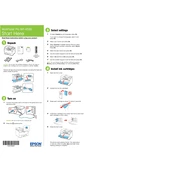
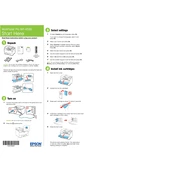
To set up your Epson WorkForce Pro WP-4530, unpack the printer, install the ink cartridges, load paper into the tray, and use the control panel to select your language and other preferences. Then, install the printer software on your computer by following the instructions provided in the setup guide.
First, check if the printer is powered on and connected to your computer or network. Ensure there is no paper jam and the ink cartridges are properly installed. You may also need to run a printer diagnostic or update the printer drivers from the Epson support website.
To perform a nozzle check, access the printer's menu from the control panel, navigate to the maintenance section, and select 'Nozzle Check'. Follow the on-screen instructions to print a nozzle check pattern and ensure all nozzles are firing correctly.
Regularly clean the print head and perform a nozzle check every month. Replace ink cartridges as needed, and ensure the printer firmware is up to date. Clean the paper path periodically to prevent jams and dust buildup.
On the printer's control panel, navigate to the 'Setup' menu, select 'Network Settings', and choose 'Wireless LAN Setup'. Follow the prompts to select your wireless network and enter the password if required.
The Epson WP-4530 supports a variety of paper types including plain paper, photo paper, and envelopes. Make sure to select the correct paper type in the printer settings for optimal print quality.
Visit the Epson support website, download the latest firmware for your printer model, and follow the installation instructions. Ensure the printer is connected to your computer and do not turn it off during the update process.
Check the paper path for any small bits of paper or debris. Ensure the paper is correctly loaded in the tray and not overfilled. Reset the printer by turning it off and on again. If the issue persists, consult the user manual or contact Epson support.
Yes, the Epson WP-4530 has an automatic duplex printing feature. Ensure duplex printing is enabled in your print settings before sending the document to the printer.
Place your document on the scanner glass or in the document feeder. Use the printer's control panel to select 'Scan', choose your scan settings, and select where to send the scanned document (e.g., computer, email, USB).