Epson WorkForce Pro WP-4520 Quick SetUp Guide
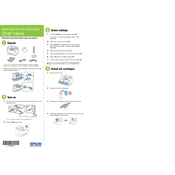
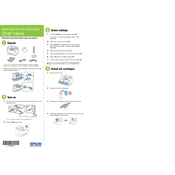
To connect the printer to a wireless network, press the Home button on the printer, select 'Wi-Fi Setup', and follow the on-screen instructions to choose your network and enter the password.
Ensure that the cartridges are installed correctly. Remove and reinsert them, making sure they click into place. If the issue persists, clean the cartridge contacts with a lint-free cloth.
To align the print head, go to the printer's control panel, select 'Setup', then 'Maintenance', and choose 'Head Alignment'. Follow the on-screen instructions.
First, check the ink levels and replace any empty cartridges. Then, run a nozzle check from the printer's maintenance menu to ensure the print head is not clogged.
To update the firmware, download the latest version from the Epson website, connect your printer to a computer via USB, and follow the installation instructions provided with the firmware download.
Slow printing can be caused by high-resolution settings or network issues. Check the print quality settings and switch to a lower resolution if needed. Ensure your network connection is stable.
Access the printer's maintenance menu, select 'Head Cleaning', and follow the prompts to clean the print head. It's advisable to perform a nozzle check afterward to verify the cleaning process.
Turn off the printer and unplug it. Check all access doors and remove any small pieces of paper. Restart the printer. If the error persists, ensure the paper path is clear and there are no obstructions.
Yes, you can print from your mobile device using Epson iPrint app. Download the app from your device's app store, connect to the same wireless network as your printer, and follow the app’s instructions to print.
Place the document on the scanner glass, press the 'Scan' button, and choose 'Scan to PC'. Make sure your computer is on and connected to the same network. Follow the on-screen instructions to complete the scan.