Epson Workforce Pro WP-4090 Quick SetUp Guide
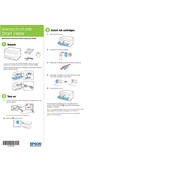
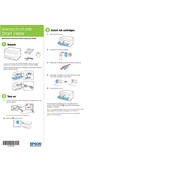
To connect your printer to a wireless network, use the printer’s control panel to select Wi-Fi Setup. Choose your network from the list and enter your network password. Confirm the settings, and the printer should connect to the network.
Ensure the printer is turned on and connected to the same network as your computer. Check for any error messages on the printer's display. Make sure the paper tray is loaded, and there is enough ink. If problems persist, try reinstalling the printer drivers.
To perform a nozzle check, go to the printer's control panel, select Maintenance, and choose Nozzle Check. Follow the on-screen instructions to print a nozzle check pattern.
For optimal performance, use Epson's recommended paper types such as Epson Bright White Paper, Epson Premium Presentation Paper Matte, or Epson Photo Paper. Always check the paper packaging for compatibility.
To update the firmware, ensure the printer is connected to the internet. Access the printer's control panel, select Settings, go to Firmware Update, and follow the prompts to install the latest firmware version.
First, make sure you are using the correct paper type and size. Remove any jammed paper gently, ensuring no torn pieces remain. Clean the paper feed rollers and check that the paper guides are set correctly.
Use the printer’s control panel to navigate to Maintenance and select Head Cleaning. Follow the instructions to clean the print head. It may be necessary to perform this process more than once to achieve optimal results.
Yes, you can print from a mobile device using Epson iPrint app. Ensure both the printer and the mobile device are connected to the same wireless network, open the app, and follow the on-screen instructions to print.
Ensure the printer is on and open the scanner unit. Press the ink cartridge release tab to remove the empty cartridge. Insert the new cartridge until it clicks into place, then close the scanner unit and follow any on-screen prompts.
Regular maintenance includes cleaning the print head, checking and cleaning the paper path, updating firmware, and running a nozzle check. Ensure you also periodically check and refill ink levels as needed.