Epson Workforce Pro WP-4020 Quick SetUp Guide
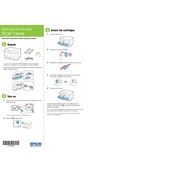
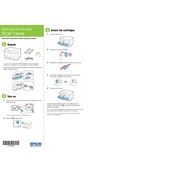
To connect your Epson Workforce Pro WP-4020 to a wireless network, use the printer's control panel to select the Wi-Fi Setup Wizard. Follow the on-screen instructions to select your network and enter your password.
If your Epson WP-4020 is not printing, check if there is a paper jam, ensure the ink cartridges are installed correctly, and make sure the printer is connected to the network. Restarting both your printer and computer can also resolve the issue.
To clean the printhead, use the printer's control panel to navigate to the 'Maintenance' menu and select 'Printhead Cleaning'. Follow the prompts to complete the process.
To perform a firmware update, download the latest firmware from the Epson website. Connect your printer to the computer via USB, then run the firmware update utility and follow the on-screen instructions.
The Epson WP-4020 supports various paper types including plain, photo, and envelopes. Compatible sizes include Letter, Legal, A4, A5, A6, B5, 4"x6", 5"x7", 8"x10", and user-defined sizes.
To replace the ink cartridges, make sure the printer is turned on. Open the front cover, press the ink button, and wait for the cartridge holder to move. Remove the old cartridge and insert the new one until it clicks into place.
If your printer is printing blank pages, check if the ink cartridges have ink and are installed properly. Run a printhead cleaning cycle and ensure that the document you are printing contains printable elements.
To print double-sided documents, access the print settings on your computer and enable duplex printing. Ensure that 'Automatic' is selected for two-sided printing in the printer settings.
If a paper jam error occurs, turn off the printer, carefully remove any jammed paper from the input or output tray, and open the rear cover to check for additional jams. Once cleared, turn the printer back on.
To set up mobile printing, ensure your printer is connected to the same wireless network as your mobile device. Download the Epson iPrint app from your device's app store, and follow the app instructions to add your printer.